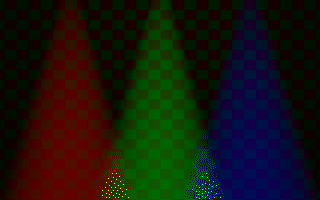Q: Why is the atmosphere I added not visible? A: The most common error made when adding an atmosphere to a scene is the missing hollow keyword in all objects the camera currently is in. If you are inside a box that is used to model a room you'll have to add the hollow keyword to the box statement. If a plane is used to model the ground you'll have to make it hollow (only if you are inside the plane, but to be sure you can always do it).
If this doesn't help there may be other problems you'll have to verify. The distance and scattering values of the atmosphere have to be larger than zero. Light sources that shall interact with the atmosphere mustn't contain an atmosphere off statement.
Q: Why can't I see any atmosphere through my translucent object? A: If you have a translucent object you (almost) always have to make it hollow by adding the hollow keyword. Whenever an intersection is found and the ray is inside a solid object no atmospheric effects will be calculated.
If you have a partially transparent plane for example the atmosphere on the other side of the plane will only be visible through the plane if this plane is hollow.
Q: Why do the lit parts of the atmosphere amplify the background? A: First, they don't.
Second, whenever parts of the background are visible through the atmosphere and those areas of the atmosphere are lit by any light source, the scattered light is added to the light coming from the background. This is the reason why the background seems to be amplified by the atmosphere. Just imagine the followoing example: you have a blue background that is attenuated be the atmosphere in a way that the color reaching the viewer is <0,0,0.2>. Now some light coming from a light source is attenuated and scattered by the atmosphere and finally reaches the viewer with a color of <0.5,0.5,0.5>. Since we already have light coming from the background, both colors are added to give <0.5,0.5,0.7>. Thus the light gets a blue hue. As a result you think that the background light is amplified but it isn't as the following scene clearly shows.
#version 3.0
camera {
location <0, 6, -20>
look_at <0, 6, 0>
angle 48
}
atmosphere {
type 1
samples 10
distance 20
scattering 0.3
aa_level 3
aa_threshold 0.1
jitter 0.2
}
light_source { <0, 15, 0> color rgb .7 shadowless }
light_source {
<-5, 15, 0> color rgb <1, 0, 0>
spotlight
point_at <-5, 0, 0>
radius 10
falloff 15
tightness 1
atmospheric_attenuation on
}
light_source {
<0, 15, 0> color rgb <0, 1, 0>
spotlight
point_at <0, 0, 0>
radius 10
falloff 15
tightness 1
atmospheric_attenuation on
}
light_source {
<5, 15, 0> color rgb <0, 0, 1>
spotlight
point_at <5, 0, 0>
radius 10
falloff 15
tightness 1
atmospheric_attenuation on
}
plane { z, 10
pigment { checker color rgb<1, 0, 0> color rgb<0, 1, 0> }
hollow
}
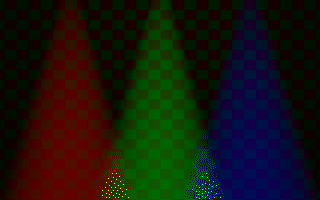
The atmosphere seems to amplify what is seen in the background.
In the background you see a red/green checkered plane. The background color visible through the atmosphere is added to the light scattered from the spotlights. You'll notice that even though the red squares behind the red spotlight's cone are brighter than those outside the cone the green ones are not. For the green spotlight the situation is turned around: the green squares seem to be amplified while the red are not. The blue spotlight doesn't show this effect at all.
Q: The docs say the distance parameter for atmosphere works in the same way as fog distance. Is that right? A: Yes, that's right. Try to use a fog instead of the atmosphere. If everything looks good, i. e. you still can see the background or whatever you want to see, use the same distance and color for the atmosphere.
Q: I'm using moray to build a scene containing a ground fog. The problem is that the fog fades out along the y-axis. In moray the z-axis is up, so I have a wall of fog, rather than a layer. What to do? A: There is an up keyword that can be used to specify the up direction the ground fog is using. Adding the line up z to your fog will help.
Beside the POV-Ray specific books mentioned in "POV-Ray Related Books and CD-ROMs" there are several good books or periodicals that you should be able to locate in your local computer book store or your local university library.
"An Introduction to Ray tracing"
Andrew S. Glassner (editor)
ISBN 0-12-286160-4
Academic Press
1989
"3D Artist" Newsletter
"The Only Newsletter about Affordable
PC 3D Tools and Techniques")
Publisher: Bill Allen
P.O. Box 4787
Santa Fe, NM 87502-4787
(505) 982-3532
"Image Synthesis: Theory and Practice"
Nadia Magnenat-Thalman and Daniel Thalmann
Springer-Verlag
1987
"The RenderMan Companion"
Steve Upstill
Addison Wesley
1989
"Graphics Gems"
Andrew S. Glassner (editor)
Academic Press
1990
"Fundamentals of Interactive Computer Graphics"
J. D. Foley and A. Van Dam
ISBN 0-201-14468-9
Addison-Wesley
1983
"Computer Graphics: Principles and Practice (2nd Ed.)"
J. D. Foley, A. van Dam, J. F. Hughes
ISBN 0-201-12110-7
Addison-Wesley,
1990
"Computers, Pattern, Chaos, and Beauty"
Clifford Pickover
St. Martin's Press
"SIGGRAPH Conference Proceedings"
Association for Computing Machinery
Special Interest Group on Computer Graphics
"IEEE Computer Graphics and Applications"
The Computer Society
10662, Los Vaqueros Circle
Los Alamitos, CA 90720
"The CRC Handbook of Mathematical Curves and Surfaces"
David von Seggern
CRC Press
1990
"The CRC Handbook of Standard Mathematical Tables"
CRC Press
The Beginning of Time
Using the Help Reader (POVHELP.EXE)
KNOWN INCOMPATIBILITIES
See after the Quick Intro.
Quick Intro
Use the +E option to make the help reader a pop-up program. Use Space to go to the next section. Use Ctrl-PgUp and Ctrl-PgDn to move between sections also. Use Tab to highlight hypertext links. Use Alt-Tab to highlight code fragments. Use Enter to jump to a highlighted hypertext link. Use +/- to jump to relevant sections once link jumping has started. Use BACKSPACE to return to the last place you were before a search/jump. Use 'S' to search on a keyword. Use 'J' to toggle text justification when reading a section. Use 'P' to paste code into your application via the keyboard buffer.
POV-Help will handle non-standard page widths provided the BIOS column count is correctly updated by whatever program is being used to alter it from 80 columns.
If you use POV-Help as a pop-up program, it will attempt to search on the word under your cursor when you pop it up. Note that if you exit pop-up mode by using the hot-key (the default is ALT-ESC), POV-Help takes this to mean that you want to return to the same place next time and will not perform a search. A search is only performed if you exited using ESCAPE (meaning you have finished with the current subject.)
The history stack activated by using Backspace holds 32 entries.
KNOWN INCOMPATIBILITIES
POV-Help does not work with MS-DOS's EDIT program. [In fact, EDIT.COM is really QBASIC.EXE with a few add ons ; EDIT needs QBASIC to run.]
If it won't work with your editor, try this (assuming you have macro facilities) -
| o | write a macro to get the word under the cursor |
| o | have it call POVHELP.EXE with the word as a parameter |
| o | bind the macro to your key-sequence of choice. |
Command Line (case insensitive)
| +Iname | use alternate file name (default HELP.PHE) |
| +N123 | go to the 123rd section (NOT section 123!) |
| +S4.5.6 | go to section '4.5.6' |
| +Tsphere or "+Tsphere" | go straight to the first section found with 'sphere' in its title. |
| +W50 | window width 40 characters (max 127) |
| +H15 | window height 15 lines (max 21) |
| +J[-] | justify ON (default), -J- to turn off |
| +PH[n] | send 'n' HOME keys after each CR when pasting. default is -ph1. |
| +KALT-ESC | hot key sequence. can be CTRL|ALT|CTRL-ALT+[Any character]|[ESC]. e.g. +KCTRL-ALT-P, +KCTRL-1, +KALT-CTL-'. CTL is also acceptable. |
| +Eabc d e | run program 'abc' with parameters 'd' and 'e'. all parameters after the '+e' are passed to the program. |
| text | same as +T unless collecting +E parameters, where it is a parameter |
Viewer Commands
Top Menu
| Up, Down | move highlight bar |
| Enter | view selected item |
| Escape | exit help viewer |
Authors, Copyright
| Up, Down | scroll screen |
| PgUp, PgDn | scroll screen |
| Left, Right | scroll screen |
| Escape | return to top menu |
Section
| Up, Down | scroll screen |
| PgUp, PgDn | scroll screen |
| Left, Right | scroll screen |
| Escape | return to top menu |
| Space or CtrlPgDn | view next section |
| CtrlPgUp | view previous section |
| "+", Enter | jump to first/next hypertext link |
| "-" | jump to previous link/original section |
| "B" | jump back to original section (from before link jumping) |
| Tab | select next visible link, wraps from last to first |
| ShiftTab | select previous visible hypertext link |
| AltTab | select code fragment for pasting. |
| "P" | paste highlighted code fragment via keyboard buffer. |
General
The help reader wraps most text. Excluded are specified portions, lists, and a few others. Use the left and right arrow keys to scroll these if need be.
The help reader is intended to be a 'shell' around an editor program. Some people may prefer the term 'shim'.
Using EMS for most memory requirements, it loads itself and then runs your editor for you, providing pop-up help facilities. It will also be able to paste code fragments into your source. If your editor was, for example, 'ME', you would place a batch file called 'ME.BAT' in your scene development directory. If you use 'VI', you'd create 'VI.BAT', and so on.
(YOUR-EDITOR-NAME.BAT)
desired key sequence ----
|
----------- -------------- ----------------
povhelp |+W50 +H15³ |+KCTRL-ALT-H| |+Ed:\me\me.exe| %1 %2 %3 %4 %5
----------- -------------- ----------------
| |
size of window -- |
|
place path to your editor here ---------
For example -
povhelp +W50 +H15 +KALT-H +Ed:\me\me.exe %1 %2 %3 %4 %5
This command line will yield a version of POV-Help with a 50x15 window, popped-up with the ALT-H key sequence, over the editor 'd:\me\me.exe'. If you don't specify a key sequence, POV-Help defaults to using ALT-ESC.
This would load the help reader. which would then load ME.EXE, and things would proceed as normal. When you exit your editor, the help reader automatically unloads. You can use the ALT-ESC key sequence to pop up POVHELP. This is the default ; there is a way to set it. Note that no other parameters may appear after the +E parameter as they will just be passed to the program being run.
If you use the hotkey to pop-up, POVHELP performs a simplistic search of sections and titles based on the word under the cursor. If found, you are taken to that. Otherwise, you are taken to the main menu, unless you hot-keyed out.
You can hot-key out of the actual section text, by using the same hot key that got you in. If you press escape, you are taken back up to the top menu. But if you hotkey out, you go back to your program. Next time you press the hot key, you will be taken back to the same place. No search is performed in this case.
POVHELP needs EMS if it is running as a shell program.
If you don't specify the +E parameter, POVHELP will come up as a stand-alone program, in which case it does not use EMS.
If you highlight a section of code using Alt-Tab, and you are using POV-Help in pop-up mode, then you may paste the code via the keyboard buffer using 'P'.
As many editors today use auto-indentation, this may cause some problems with column alignment. For that reason, POV-Help by default inserts a HOME key code into the keyboard buffer after each CR. Some editors require more than one HOME key operation to get to the left column. For this reason, the number of HOME's sent may be adjusted from 0 (none) to 9 using the +PH[n] command-line parameter. 'n' is any value from 0 to 9 and defaults to 1.
POV-Help was written by Christopher J. Cason.
CIS : 100032,1644.
Internet : cjcason@yarrow.wt.uwa.edu.au.
Converters will be available which translate POV-Help databases to other formats such as Postscript, LaTeX, RTF, Windows Help, HTML, etc.
The format of the POV-Help database is documented and freely available.
POV-Help is free. It may not be sold. See POVLEGAL.DOC for details. The POV-Help suite of programs is copyright (c) 1994 C.J. Cason and the POV-Team.
POV-Help is free. It may not be sold. See POVLEGAL.DOC for details.