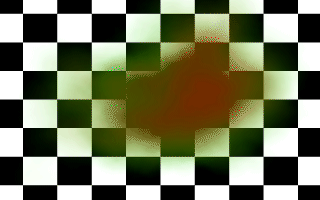
Using a glowing halo gives the expected result.
Even though the red color of the high density areas is not very visible because the green colored, lower density areas lying in front absorb most of the red light, we don't get yellow color where we would have expected a red one.
Due to its similarity with the emitting halo we have to make some experiments with this halo type. We just have to keep all those things we learned in the previous sections in mind to get some satisfying results.
Section 4.8.5.4
The Attenuating Halo
A great difference between the attenuating halo and the other halo types is that the color of the attenuating halo is calculated from the halo's color map using the total particle density along a given ray. The other types calculated a (weighted) average of the colors calculated from the density at each sample.
Section 4.8.5.4.1
Making a Cloud
Even though clouds normally are not red but white or gray, we use the red color to make it more visible against the black/white checkerboard background.
The color of an attenuating halo is calculated from the total accumulated density after a ray has marched through the complete particle field. This has to be kept in mind when creating the color map. We want the areas of the cloud with a low density to have a high translucency so we use a color of rgbt<1,0,0,1> and we want the high density areas to be opaque so we choose a color of rgbt<1,0,0,0>.
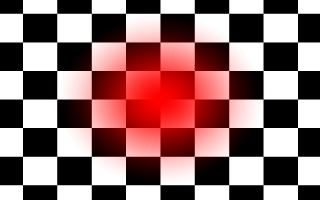
The basic attenuating halo used to create a cloud.
Section 4.8.5.4.2
Scaling the Halo Container
Another idea is to scale the container object to get an ellipsoid shape that can be used to model a cloud pretty good. This is done by the scale <1.5, 0.75, 1> command at the end of the sphere. It scales both, the sphere and the halo inside.
Looking at the results of halo22.pov we see that this looks more like a real cloud (besides the color).
We want to model this appearance by adding two additional halos to our current container object (see section "Multiple Halos" for more details). This is done in the following way:
The three halos used differ only in their location, i. e. in the translation vector we have used. The first two halos are used to form the base of the cloud while the last sits on top of the others. The sphere has a different radius than the previous ones because more space is needed for all three halos.
The result of halo23.pov somewhat looks like a cloud, even though it may need some work.
As we see the whole object is lit by the light source. Now we can start to add some dust.
The result of halo32.pov is too bright. The dust is too thick and we can only see some parts of the object and no background.
We use a transmittance value of 0.7 to get a much thinner dust.
Beside the ugly aliasing artifacts the image looks much better. We can see the whole object and even the background is slightly visible (halo33.pov).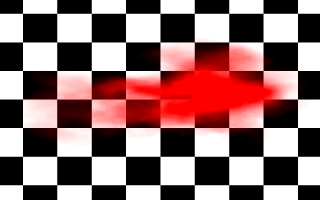
Scaling the halo container and adding some turbulence gives a better result.
Section 4.8.5.4.3
Adding Additional Halos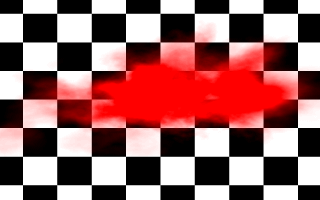
Using multiple halos pretty much improves our cloud.
Section 4.8.5.5
The Dust Halo
Section 4.8.5.5.1
Starting With an Object Lit by a Spotlight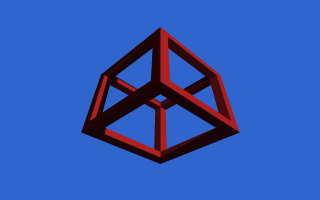
The object we want to use.
Section 4.8.5.5.2
Adding Some Dust
This dust is too thick.
Section 4.8.5.5.3
Decreasing the Dust Density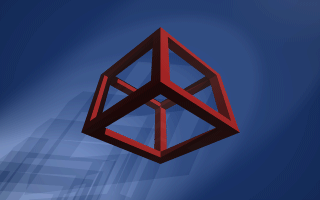
A thinner dust looks much better.
Table Of Contents