You should be aware that jittering can not fix the artifacts introduced by a too low sampling rate. It can only make them less visible.
An additional and better way of reducing aliasing artifacts is to use (adaptive) super-sampling. This method casts additional samples where it is likely that they are needed. If the intensity between two adjacent samples differs too much additional samples are taken in-between. This step is done recursively until a specified recursion level is reached or the sample get close to each other.
The aa_level and aa_threshold keywords give full control over the super-sampling process. The aa_level keyword determines the maximum recursion level while aa_threshold specifies the maximum allowed difference between two sample before the super-sampling is done.
After all this theory we get back to our sample scene and add the appropriate keywords to use both jittering and super-sampling (atmos3.pov).
A very low threshold value was chosen to super-sample even between adjacent points with a very similar intensity. The maximum recursion level of 4 will lead to a maximum of fifteen super-samples.
If you are looking at the results that you get after adding jittering and super-sampling you won't be satisfied. The only way of reducing the still visible artifacts is to increase the sampling rate by choosing a higher number of samples.
Doing this you'll get a good result showing (almost) no artifacts. BTW, the amount of dust floating around in this room may be a little bit exaggerated but it's just an example. And examples tend to be exaggerated.
If you want to create a reddish atmosphere for example, you can add the following line to the atmosphere statement used in the above example.
Just using rgb <1,0,0> does not work because the color's filter value will be zero and thus no light will be filtered by the color, i. e. no light will be multiplied with the color's RGB components.
The filter value of 0.25 means that 25% of the light passing through the atmosphere will be filtered by the red color and 75% will pass unfiltered.
The transmittance channel of the atmosphere's color is used to specify a minimum translucency. By default the transmittance channel is zero and thus there is no such minimum translucency. Using a positive value lets you determine the amount of background light that will always pass through the atmosphere, regardless of its thickness set by the distance keyword.
If you use e.g. a color of rgbt <0,0,0,0.3> with our room example you can make the blue background become visible. Until now it was hidden by the atmosphere.
The best approach is to choose the distance value first. This value determines the visibility of the objects in the scene regardless of atmospheric light scattering. It works in the same way as the distance value of the fog feature.
Since fog is very similar to the unlit atmosphere you can use a fog instead of an atmosphere to quickly choose a working distance value. If you do this with room scene we used earlier you would use the following fog statement instead of the atmosphere (atmos4.pov).
The black color is used to simulate the attenuation you'll get in those parts of the atmosphere scene lying in shadow.
If you want to use a colored atmosphere you'll have to use the same color for the fog as you want to use for the atmosphere, including the filter and transmittance channel values (see "Using a Coloured Atmosphere" and "Atmosphere" for an explanation of the atmosphere's color).
If you (roughly) want to simulate the appearance of those parts lit by a light source you can use the color of the atmosphere inside the fog statement instead.
After you are satisfied with the distance value you'll have to choose a scattering value. This value lets you fit the atmosphere's intensity to your needs. Starting with a value of one you have to increase the value if the atmosphere effects are hardly visible. If you don't see anything in the lit parts of the atmosphere you'll have to decrease the value.
You should be aware that you may have to use very small or very large values to get the desired results.
If you want to add a light source that does not interact with the atmosphere you can use the atmosphere keyword inside the light source statement (see "Atmosphere Interaction"). Just add atmosphere off.
By default the light coming from any light source will not be diminished by the atmosphere. Thus the highlights in your scene will normally be too bright. This can be changed with atmospheric_attenuation on.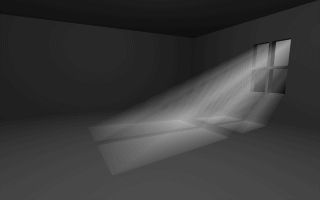
A high sampling rate leads to a satisfying image.
Section 4.10.4.4
Using a Coloured Atmosphere
Section 4.10.4.5
Atmosphere Tips
Section 4.10.4.5.1
Choosing the Distance and Scattering Parameters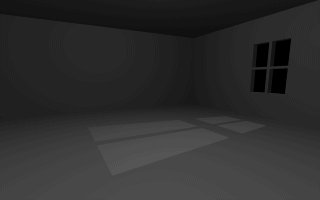
A black fog can be used to get a working distance value for the atmosphere.
Section 4.10.4.5.2
Atmosphere and Light Sources
Section 4.10.4.5.3
Atmosphere Scattering Types
The Rayleigh scattering is used for small particles like dust and smoke while the Mie scattering is used for fog.
If you ever saw the lighthouse scene in the movie Casper you'll know what effect the scattering type has. In this scene the beam of light coming from the lighthouse becomes visible while it points nearly towards the viewer. As it starts to point away from the viewer it vanishes. This behaviour is typical for minuscule water droplets as modeled by the Mie scattering.
Section 4.10.4.5.4
Increasing the Image Resolution
Section 4.10.4.5.5
Using Hollow Objects and Atmosphere
Even though this is not obvious this holds for infinite and patch objects like quadrics, quartics, triangles, polygons, etc. Whenever you add one of those objects you should add the hollow keyword as long as you are not absolutely sure you don't need it. You also have to make sure that all objects the camera is inside are set to be hollow.
Whenever you get unexpected results you should check for solid objects and set them to be hollow.
Table Of Contents